Microsoft IIS 5.1 and IIS 6.0
This section contains instructions for manually setting up Internet Information Services (IIS) 5.1 and IIS 6.0 to work with PHP on Microsoft Windows XP and Windows Server 2003. For instructions on setting up IIS 7.0 and later versions on Windows Vista, Windows Server 2008, Windows 7 and Windows Server 2008 R2 refer to Microsoft IIS 7.0 and later.
Configuring IIS to process PHP requests
Download and install PHP in accordance to the instructions described in manual installation steps
Note:
Non-thread-safe build of PHP is recommended when using IIS. The non-thread-safe builds are available at » PHP for Windows: Binaries and Sources Releases.
Configure the CGI- and FastCGI-specific settings in php.ini file as shown below:
Example #1 CGI and FastCGI settings in php.ini
fastcgi.impersonate = 1 fastcgi.logging = 0 cgi.fix_pathinfo=1 cgi.force_redirect = 0
Download and install the » Microsoft FastCGI Extension for IIS 5.1 and 6.0. The extension is available for 32-bit and 64-bit platforms - select the right download package for your platform.
Configure the FastCGI extension to handle PHP-specific requests by running the command shown below. Replace the value of the "-path" parameter with the absolute file path to the php-cgi.exe file.
Example #2 Configuring FastCGI extension to handle PHP requests
cscript %windir%\system32\inetsrv\fcgiconfig.js -add -section:"PHP" ^ -extension:php -path:"C:\PHP\php-cgi.exe"
This command will create an IIS script mapping for *.php file extension, which will result in all URLs that end with .php being handled by FastCGI extension. Also, it will configure FastCGI extension to use the executable php-cgi.exe to process the PHP requests.
Note:
At this point the required installation and configuration steps are completed. The remaining instructions below are optional but highly recommended for achieving optimal functionality and performance of PHP on IIS.
Impersonation and file system access
It is recommended to enable FastCGI impersonation in PHP when using IIS. This is controlled by the fastcgi.impersonate directive in php.ini file. When impersonation is enabled, PHP will perform all the file system operations on behalf of the user account that has been determined by IIS authentication. This ensures that even if the same PHP process is shared across different IIS web sites, the PHP scripts in those web sites will not be able to access each others' files as long as different user accounts are used for IIS authentication on each web site.
For example IIS 5.1 and IIS 6.0, in its default configuration, has anonymous authentication enabled with built-in user account IUSR_<MACHINE_NAME> used as a default identity. This means that in order for IIS to execute PHP scripts, it is necessary to grant IUSR_<MACHINE_NAME> account read permission on those scripts. If PHP applications need to perform write operations on certain files or write files into some folders then IUSR_<MACHINE_NAME> account should have write permission to those.
To determine which user account is used by IIS anonymous authentication, follow these steps:
-
In the Windows Start Menu choose "Run:", type "inetmgr" and click "Ok";
-
Expand the list of web sites under the "Web Sites" node in the tree view, right-click on a web site that is being used and select "Properties";
-
Click the "Directory Security" tab;
-
Take note of a "User name:" field in the "Authentication Methods" dialog
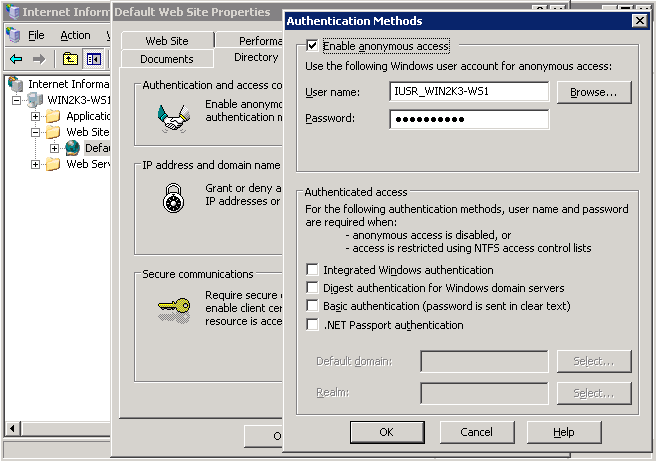
To modify the permissions settings on files and folders, use the Windows Explorer user interface or icacls command.
Example #3 Configuring file access permissions
icacls C:\inetpub\wwwroot\upload /grant IUSR:(OI)(CI)(M)
Set index.php as a default document in IIS
The IIS default documents are used for HTTP requests that do not specify a document name. With PHP applications, index.php usually acts as a default document. To add index.php to the list of IIS default documents, follow these steps:
-
In the Windows Start Menu choose "Run:", type "inetmgr" and click "Ok";
-
Right-click on the "Web Sites" node in the tree view and select "Properties";
-
Click the "Documents" tab;
-
Click the "Add..." button and enter "index.php" for the "Default content page:".
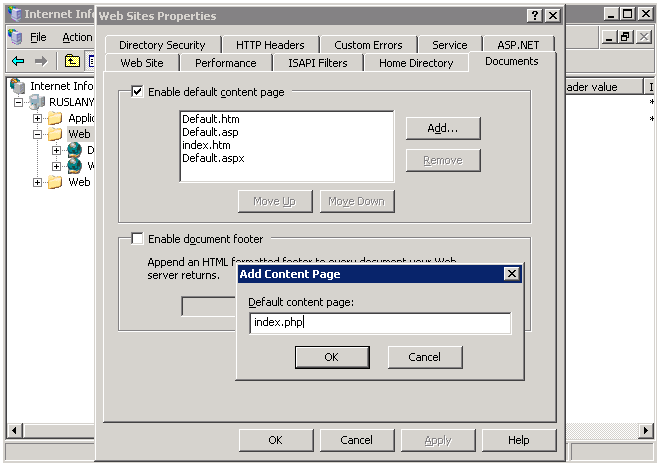
FastCGI and PHP Recycling configuration
Configure IIS FastCGI extension settings for recycling of PHP processes by using the commands shown below. The FastCGI setting instanceMaxRequests controls how many requests will be processed by a single php-cgi.exe process before FastCGI extension shuts it down. The PHP environment variable PHP_FCGI_MAX_REQUESTS controls how many requests a single php-cgi.exe process will handle before it recycles itself. Make sure that the value specified for FastCGI InstanceMaxRequests setting is less than or equal to the value specified for PHP_FCGI_MAX_REQUESTS.
Example #4 Configuring FastCGI and PHP recycling
cscript %windir%\system32\inetsrv\fcgiconfig.js -set -section:"PHP" ^ -InstanceMaxRequests:10000 cscript %windir%\system32\inetsrv\fcgiconfig.js -set -section:"PHP" ^ -EnvironmentVars:PHP_FCGI_MAX_REQUESTS:10000
Configuring FastCGI timeout settings
Increase the timeout settings for FastCGI extension if there are applications that have long running PHP scripts. The two settings that control timeouts are ActivityTimeout and RequestTimeout. Refer to » Configuring FastCGI Extension for IIS 6.0 for more information about those settings.
Example #5 Configuring FastCGI timeout settings
cscript %windir%\system32\inetsrv\fcgiconfig.js -set -section:"PHP" ^ -ActivityTimeout:90 cscript %windir%\system32\inetsrv\fcgiconfig.js -set -section:"PHP" ^ -RequestTimeout:90
Changing the Location of php.ini file
PHP searches for php.ini file in several locations and it is possible to change the default locations of php.ini file by using PHPRC environment variable. To instruct PHP to load the configuration file from a custom location run the command shown below. The absolute path to the directory with php.ini file should be specified as a value of PHPRC environment variable.
Example #6 Changing the location of php.ini file
cscript %windir%\system32\inetsrv\fcgiconfig.js -set -section:"PHP" ^ -EnvironmentVars:PHPRC:"C:\Some\Directory\"